Koha How-To
Monday Minutes: Setting Up SMS Notifications
UPDATE: Since this blog post was written there have been some changes to how SMS works in Koha.
Koha has email and SMS messaging options built in. These templates are all configured in Tools > Notices and slips. Recently, some Partners have reported issues with cellular providers in their areas discontinuing email to SMS functionality (the way that Koha sends SMS messages to patrons). Others have had issues with their messages being flagged as spam. For these reasons, we strongly recommend that our Partners not use email to SMS in Koha. There are a few third-party vendors who provide marketing and messaging solutions that libraries can use to communicate with their patrons and develop more robust templates and reports. If you are looking for other SMS providers that can integrate with Koha or if you’re looking for a more robust tool than the inbuilt functionality provides, here are some third-party vendors to consider.
Full Integration can be described at Communicating with Koha: Third-Party Notice Integrations
Setting Up SMS : Administration
As with most features in Koha, a system preference is our first step! Enter the word: Email into the system preferences, SMSSendDriver.
This will activate a new option "SMS Cellular Providers" found under the Administration Area, specifically Additional Parameters.
Here your library will need to add any Cellular Providers that your patrons are using. The top providers and their domains can be found here in the Koha manual. If a provider and specifically the domain is not found in the Koha manual, another good resource is the website: Email2SMS.
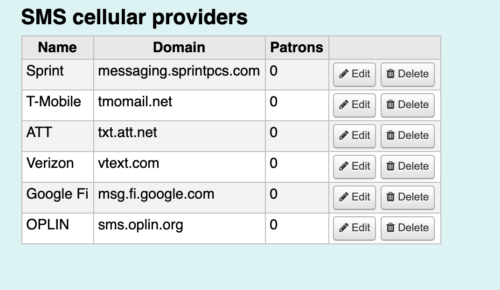
Once the cellular providers have been entered into the Administration area, SMS Cellular Providers, we will need to set up SMS Notices.
Setting Up SMS: Notices
Notices and Slips can be found in the Tools module. SMS notices will need to be created for each notice your library will be sending to patrons. A common notice that libraries like to send via SMS is the "HOLD" notice. This is the Hold Available for Pickup Notice. Once a hold gets triggered by the library, this notice will be sent to the patron.
Click edit to a notice that you would like to customize for SMS delivery. There will be a new tab called SMS. Something to note about SMS notices, the number of characters count in this notice, so keep the SMS notice short and sweet.
There is an option to select HTML for notices. Just a FYI, it seems some SMS gateways do not like html format for sms notifications and will reject those! Don't click that html format!
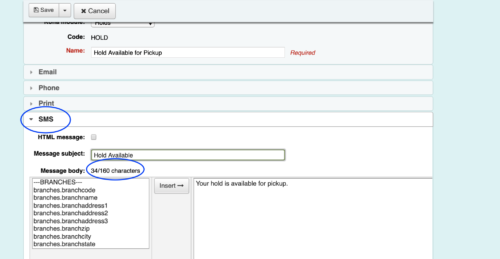
Setting up SMS: Patrons
Lastly, we can now opt-in patrons for receiving SMS notifications. Once the above set up has been completed, there will now be a new column for Patron Messaging Preferences found on the Patron detail page. Here a library can choose which notices to send via SMS to the patron and also enter the cell phone number AND provider for the patron.
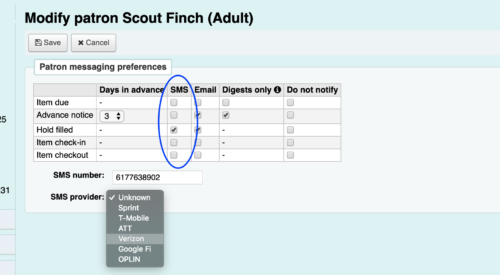
Things to Note about SMS notices
If some patrons use Cricket as their cellular provider, the domain is not specfic to Cricket. This will depend on the area that you reside in on which gateway domain to use for your Cricket users.
A partner of ByWater wrote in the ByWater listserv, "Some of the Cricket Wireless phone numbers work with @sms.mycricket.com and some work with @txt.att.net and it seems like there might be a third one in other circumstances. There is also another website that will be helpful to libraries to finding the right domain:
Also, if your patrons can change their Messaging Preferences from the OPAC, which is determined by the System Preference: EnhancedMessagingPreferencesOPAC. They can add their cell number and domain from the OPAC as well as choose what notifications they would like to receive via SMS.
Want more Monday Minute Tutorials?
The latest tutorials:
Monday Minutes: Adding a Twitter feed to the OPAC
Monday Minutes: Adding Default Values in a Framework
Monday Minutes: the Leader in Marc Records
Read more by Kelly McElligott

